ComboBox 下拉框
1. 基础
1.1 基础代码
import QtQuick
import QtQuick.Controls
Window {
width: 640
height: 480
visible: true
title: qsTr("13: Hello World")
ComboBox {
model: ["选项1", "选项2", "选项3"]
Component.onCompleted: {
console.log("cnt:", count); // 项的个数
}
}
}
1.2 支持用户输入
ComboBox {
editable: true // 支持用户输入
model: ListModel {
id: model
ListElement {
text: "选项1"
}
ListElement {
text: "选项2"
}
ListElement {
text: "选项3"
}
}
Component.onCompleted: {
console.log("cnt:", count);
}
onAccepted: { // 选中后, 如果不存在, 那么添加进List
if (find(editText) === -1) {
model.append({text: editText});
}
}
}
1.3 自定义绘制文本
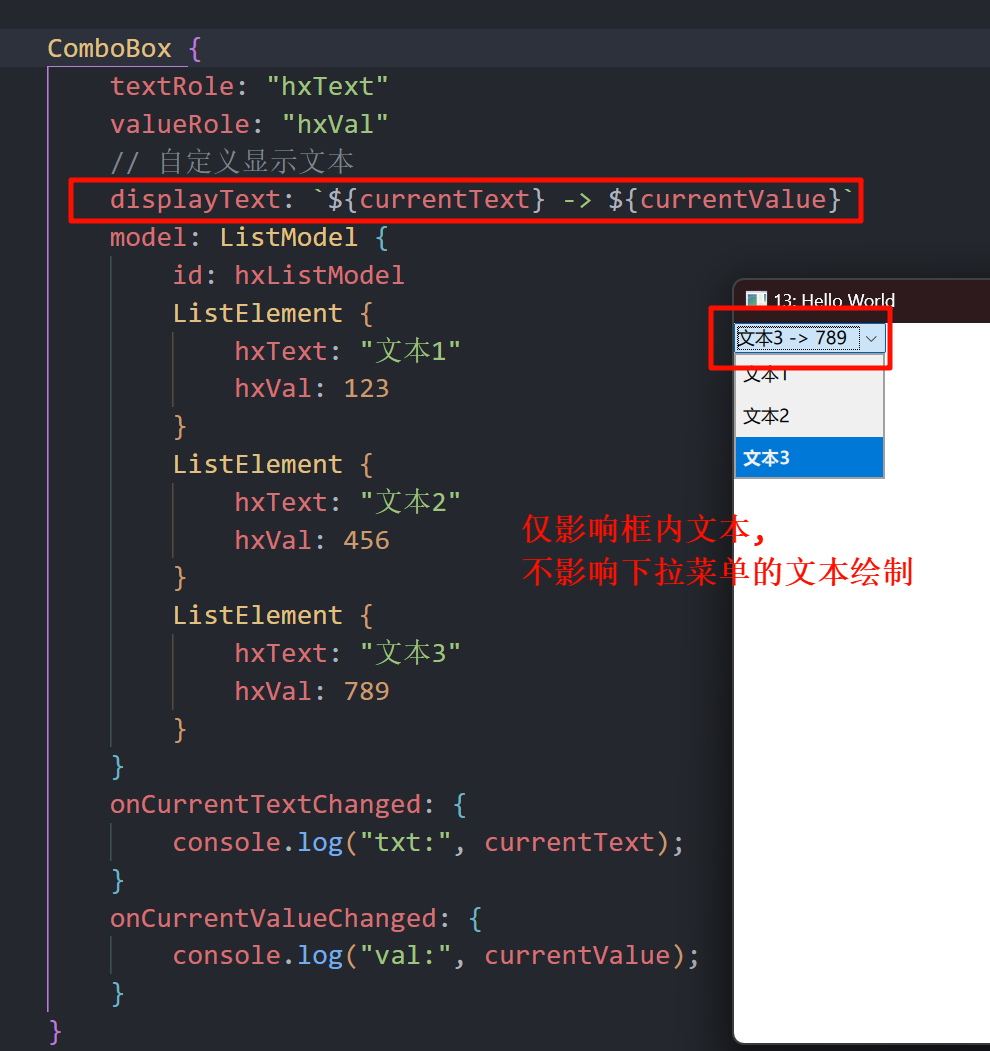
ComboBox {
textRole: "hxText" // 作为文本的变量名称 (ListElement 中)
valueRole: "hxVal" // 作为值的变量名称
// 自定义显示文本
displayText: `${currentText} -> ${currentValue}`
model: ListModel {
id: hxListModel
ListElement {
hxText: "文本1"
hxVal: 123
}
ListElement {
hxText: "文本2"
hxVal: 456
}
ListElement {
hxText: "文本3"
hxVal: 789
}
}
onCurrentTextChanged: { // 当前选择的项对应的文本
console.log("txt:", currentText);
}
onCurrentValueChanged: { // 当前选择的项对应的值
console.log("val:", currentValue);
}
}
1.4 正则表达式限制输入内容
ComboBox {
editable: true
// validator: IntValidator { // 匹配数字, 不怎么好用
// top: 100
// bottom: 0
// }
validator: RegularExpressionValidator { // 仅可输入正则表达式: (16进制数)
regularExpression: /0x[0-9A-F]+/
}
onAcceptableInputChanged: { // 匹配状态改变时候触发
console.log("匹配状态:", acceptableInput);
}
}
2. 自定义绘制
pragma ComponentBehavior: Bound
ComboBox {
y: 200
id: control
model: ["选项1", "选项2", "选项3"]
// 自定义绘制 框项
contentItem: Text {
leftPadding: 0
rightPadding: control.indicator.width + control.spacing
text: control.displayText
font: control.font
color: control.pressed ? "red" : "blue" // 是否鼠标按下它, 而改变颜色
verticalAlignment: Text.AlignVCenter
elide: Text.ElideRight
}
// 自定义下拉箭头指示器 (你也可以放图片)
// indicator: Canvas {
// id: arrow
// width: 20
// height: 20
// contextType: "2d"
// onPaint: {
// var ctx = getContext("2d")
// ctx.clearRect(0, 0, width, height)
// ctx.fillStyle = "black"
// ctx.beginPath()
// ctx.moveTo(5, 7)
// ctx.lineTo(15, 7)
// ctx.lineTo(10, 13)
// ctx.closePath()
// ctx.fill()
// }
// }
// 自定义每一项是如何绘制的
delegate: ItemDelegate {
id: itDg
required property int index;
required property string modelData;
width: control.width
contentItem: Text {
text: `${itDg.index} - ${itDg.modelData}`
color: itDg.index % 2 ? "#990099" : "#f49ff4"
font: control.font
elide: Text.ElideRight
verticalAlignment: Text.AlignVCenter
}
highlighted: control.highlightedIndex === index
}
// 自定义下拉菜单框
popup: Popup {
y: control.height - 1 // 距离 `contentItem` 的距离 (可以调整, 使其在上面)
width: control.width
implicitHeight: contentItem.implicitHeight
contentItem: ListView {
clip: true // 超出子项, 会被裁剪
implicitHeight: contentHeight // 默认高度为其内容的总高度
model: control.popup.visible ? control.delegateModel : null // 节约性能吧, 关闭后释放内容资源
currentIndex: control.highlightedIndex
highlight: Rectangle {
color: "#aaddff"
radius: 4
}
// 使用默认的拖动条
ScrollBar.vertical: ScrollBar {
}
}
background: Rectangle {
color: "#ffffff"
border.width: 1
border.color: "red"
radius: 4
}
}
// 自定义边框、背景 (项的)
background: Rectangle {
radius: 4
border.color: "#99cc99"
border.width: 1
}
}
3. ScrollBar 简单介绍
我们可以直接通过policy属性, 让它始终显示拖动条.
ScrollBar.vertical: ScrollBar {
policy: ScrollBar.AlwaysOn // 上面代码加上这个
}
4. ListView 的回弹属性
因为 ListView 是继承 Flickable 的, 而 Flickable 提供的是一个可以 "轻弹" 的表面.
因此有如下属性:
contentItem: ListView {
boundsBehavior: Flickable.StopAtBounds // 可以拖动, 但没有边界回弹
interactive: false // 禁止鼠标拖动这种项
}
5. 阴影 (DropShadow)
import Qt5Compat.GraphicalEffects // 需要导入这个 (QT6)
// 自定义下拉菜单框
popup: Popup {
background: Rectangle {
color: "#ffffff"
border.width: 1
border.color: "red"
radius: 4
// 开启图层, 并添加阴影效果
layer.enabled: true
layer.effect: DropShadow {
horizontalOffset: 3 // 横向偏移
verticalOffset: 3 // 纵向偏移
radius: 8.0 // 阴影模糊半径 (越大越柔和)
samples: 17 // 采样点数量 (越高越平滑,但越耗性能)
color: "#9e990099" // 阴影颜色
}
}
}

